In the fast-paced world we live in, remote connectivity has become more crucial than ever. AnyDesk emerges as a reliable solution for those seeking a seamless remote desktop experience. Whether you’re a professional working from home or assisting a friend with their computer issues, mastering the art of using AnyDesk can significantly enhance your efficiency. Let’s dive into the details!
Table of Contents
ToggleWhat is AnyDesk?
AnyDesk is not just another remote desktop application. It’s a powerful tool designed for speed and simplicity. With AnyDesk, you can access and control your computer from anywhere in the world, as long as it’s connected to the internet.
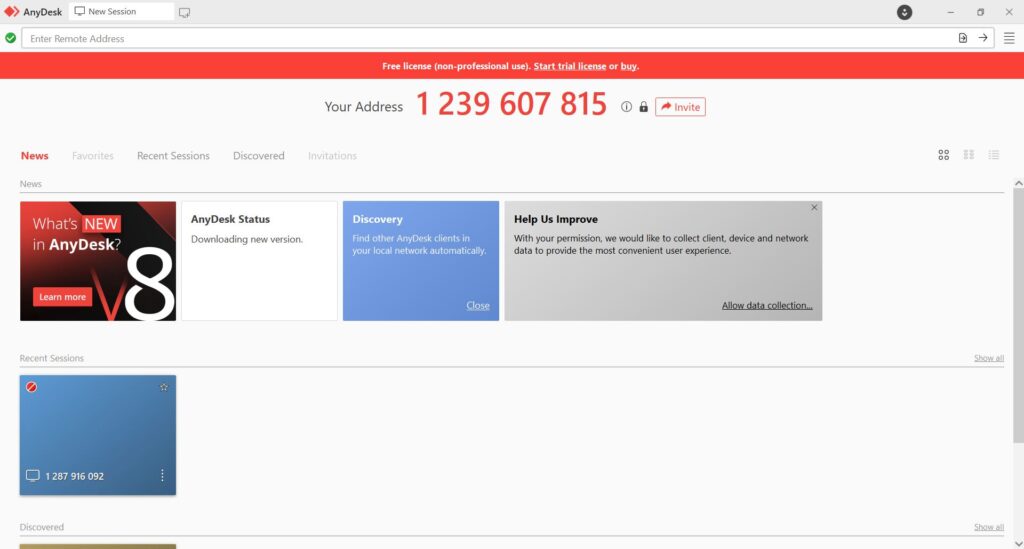
Getting Started with AnyDesk
1. Download and Install
- Begin by downloading AnyDesk from the official website.
- Install the application on the device you want to control remotely.
2. Setting Up Your Account
- Create an AnyDesk account for additional features and security.
- Log in and set up your device alias for easy identification.
Basic Usage
Connecting to a Remote Device
- Launch AnyDesk on the device you want to control from.
- Enter the remote device’s AnyDesk address in the “Remote Desk” section.
- Click “Connect” and wait for the remote user to accept the connection.
Understanding AnyDesk Interface
- Familiarize yourself with the user-friendly interface.
- Explore features like file transfer, remote reboot, and session recording.
Advanced Features
Customizing AnyDesk Settings
- Tailor AnyDesk to your preferences in the settings menu.
- Adjust display quality, enable or disable sound, and configure privacy settings.
Collaborative Tools
- Utilize AnyDesk’s collaborative tools, such as whiteboard and chat.
- Enhance teamwork and communication during remote sessions.
File Transfer Made Easy
- Learn how to transfer files seamlessly between connected devices.
- AnyDesk’s drag-and-drop functionality simplifies the process.
Troubleshooting Tips
Dealing with Connection Issues
- Troubleshoot common connection problems for a smoother experience.
- Check internet connectivity and firewall settings.
Optimizing Performance
- Explore tips to optimize AnyDesk’s performance on slower connections.
- Adjust settings for a balance between speed and quality.
Security Measures
Securing Your AnyDesk Sessions
- Implement security measures to protect your remote sessions.
- Enable Two-Factor Authentication for an added layer of safety.
Privacy Considerations
- Understand the privacy implications of using AnyDesk.
- Configure settings to ensure your data is protected during remote sessions.
AnyDesk for Personal and Professional Use
Remote Work Productivity Tips
- Discover how AnyDesk can boost your productivity while working remotely.
- Leverage features like session recording for future reference.
Providing Tech Support
- If you’re the go-to tech guru for friends and family, AnyDesk simplifies remote troubleshooting.
- Walkthrough steps for providing effective tech support.
Is AnyDesk Better Than Its Competitors?
Determining whether AnyDesk is better than its competitors depends on specific use cases and requirements. However, insights into market share and user ratings can shed light on its competitive position:
Market Share:
AnyDesk holds a market share of 3.85%, making it a notable player in the remote support domain.User Ratings:
According to user reviews on Gartner, AnyDesk outperformed TeamViewer Remote in categories like service and support, integration, and deployment.Competitors:
AnyDesk faces competition from various alternatives, including TeamViewer, Chrome Remote Desktop, RemotePC, and Zoho Assist, each with its strengths and weaknesses.Variety of Alternatives:
Numerous alternatives like Troop Messenger, LogMeIn, NoMachine, Splashtop, and more provide users with a range of choices based on specific needs.
In conclusion, while AnyDesk has a notable market share and positive user reviews, the choice between AnyDesk and its competitors ultimately depends on individual preferences, feature requirements, and the intended use.
Conclusion
Mastering AnyDesk is not just about connecting remotely; it’s about harnessing a powerful tool for enhanced productivity and connectivity. Whether you’re collaborating on projects or assisting a friend, AnyDesk empowers you to do it seamlessly.
FAQs
1. Is AnyDesk free to use?
- Yes, AnyDesk offers a free version with essential features. However, there’s also a premium version with additional functionalities.
2. Can I use AnyDesk on mobile devices?
- Absolutely! AnyDesk is compatible with various platforms, including Windows, macOS, Linux, Android, and iOS.
3. How secure is AnyDesk for remote connections?
- AnyDesk prioritizes security. With end-to-end encryption and optional Two-Factor Authentication, your remote sessions are well-protected.
4. What makes AnyDesk different from other remote desktop applications?
- AnyDesk stands out for its exceptional speed, low latency, and ease of use. It’s designed to provide a smooth remote desktop experience.
5. Can I transfer large files using AnyDesk?
- Yes, AnyDesk allows for the easy transfer of large files between connected devices. The process is quick and straightforward.
This web site is really a walk-through for all of the info you wanted about this and didn’t know who to ask. Glimpse here, and you’ll definitely discover it.
After all, what a great site and informative posts, I will upload inbound link – bookmark this web site? Regards, Reader.
PGSoft
Very well written article. It will be valuable to anybody who utilizes it, as well as myself. Keep up the good work – i will definitely read more posts.
Hi there, You’ve done a great job. I will certainly digg it and in my view suggest to my friends. I am sure they’ll be benefited from this website.
I like what you guys are up also. Such clever work and reporting! Keep up the superb works guys I¦ve incorporated you guys to my blogroll. I think it’ll improve the value of my website 🙂
I believe this website holds some really great information for everyone :D. “This is an age in which one cannot find common sense without a search warrant.” by George Will.
I admire your work, thanks for all the useful blog posts.
I am sorry, that has interfered… At me a similar situation. Write here or in PM.
Yes, I with you definitely agree
По моему мнению Вы не правы. Могу отстоять свою позицию. Пишите мне в PM, обсудим.
I consider, that you are not right. I am assured. I can prove it.